Fields#
How do I set up additional fields?
A procedure is available to help you set up the plugin
What are additional fields used for?
Additional fields allows you to add tabs and fields to GLPI objects. For example, you can add a projector object which will be considered as a GLPI object and will be manageable like any other object in your fleet. You can also add a field to a GLPI object (for example, add an internal identifier field to a ticket form). It is also possible to add a field to an object's file, for example, add a floor field to an entity's address.
What types of block can be created with additional fields ?
It is possible to add 3 types of element:
- Add a tab: Add a tab to the GLPI object record (for example, add a VIP Yes/No tab to a user record).
- Insertion in the form (before save button): Add a new field at the end of the form. It must be completed by a user, technician, etc. before the object is saved (for example, adding an internal identifier field to a ticket).
- Insertion in the form of a specific tab (before save button): addition of a new field in a specific tab of a GLPI object (for example, addition of a floor field in the address tab of an entity).
Why doesn't the field I created appear?
This is usually because the field you created has not been authorised in the sub-entities. Check that the sub-entity box is ticked in the
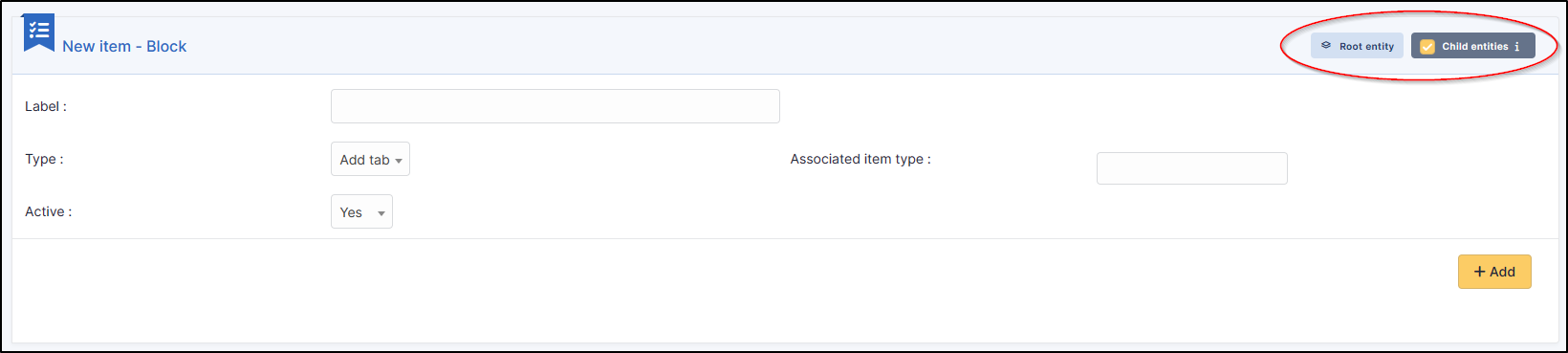 Also check that it is active.
Also check that it is active.
Why aren't the items in the drop-down list present?
There are 2 steps to setting up the drop-down list. First you need to create the additional field and then, once it has been saved, you need to create the items that will populate it. Once these items have been created, make sure that the sub-entity box is ticked for both the field AND the items it contains.
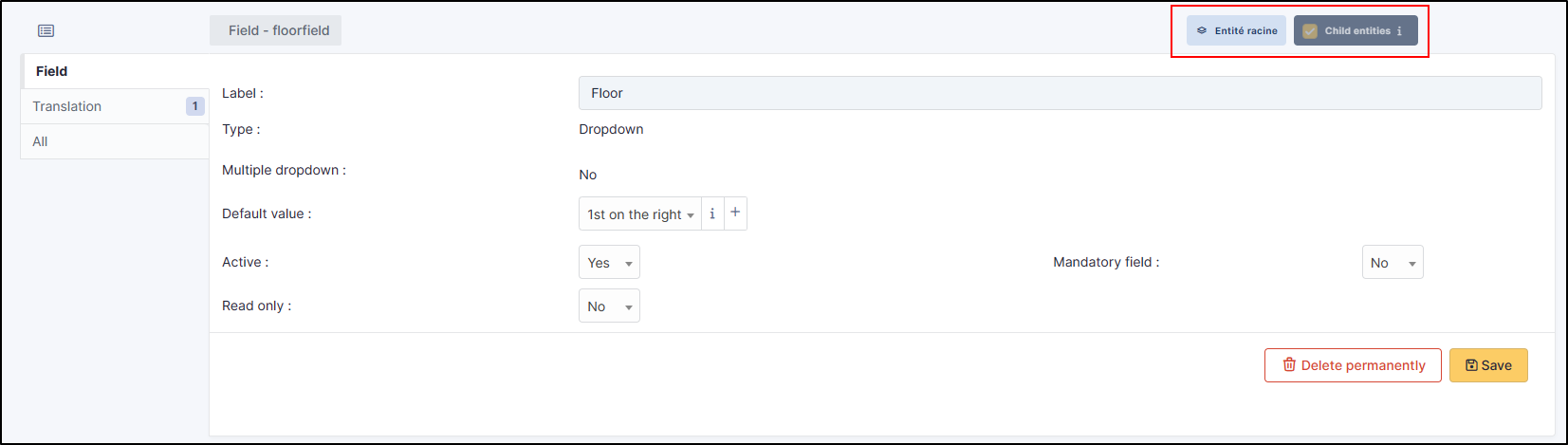
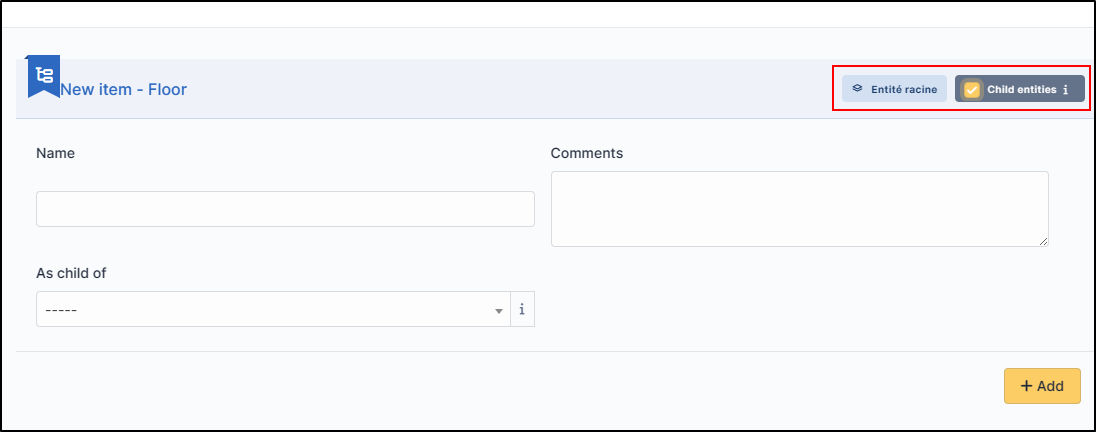
If the field is dedicated to an entity, make sure you've created it in the right place. You can use the transfer list to move them if necessary
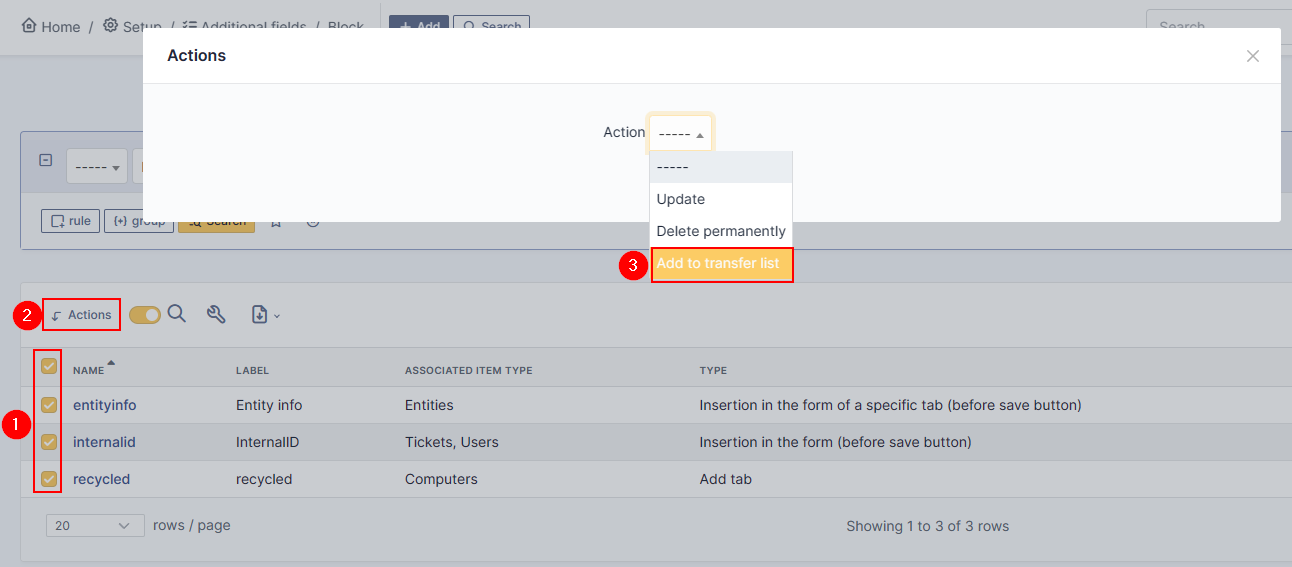
How do I add an associated element type to a block?
Once created, it is no longer possible to modify the associated element type. If you wish to add a new element type, you must either delete the current block and recreate it, or create a new one.
Can I associate an element with several blocks?
No, this is not possible. If one of your blocks contains the computers element, you will not be able to recreate a block with this type of element. You will have to insert all the necessary fields from the block containing the computer element.
What is the purpose of status overrides?
Status overrides are used to make a field mandatory or read-only depending on its status. For example, when a PC is in recycled status, we want the fields in the recycled tab to be mandatory. If it has another status, this field will not be mandatory.
What types of elements can be added to a field?
You have several choices:
- Header (used to separate information so that it appears in the header of an element)
- Text (single line)
- Text (multiples lines)
- Rich text
- Number
- URL
- Dropdown
- Yes / No
- Date
- Date & time
- GLPI item
- Specific elements of any GLPI object (a computer, a user, a ticket, etc.)