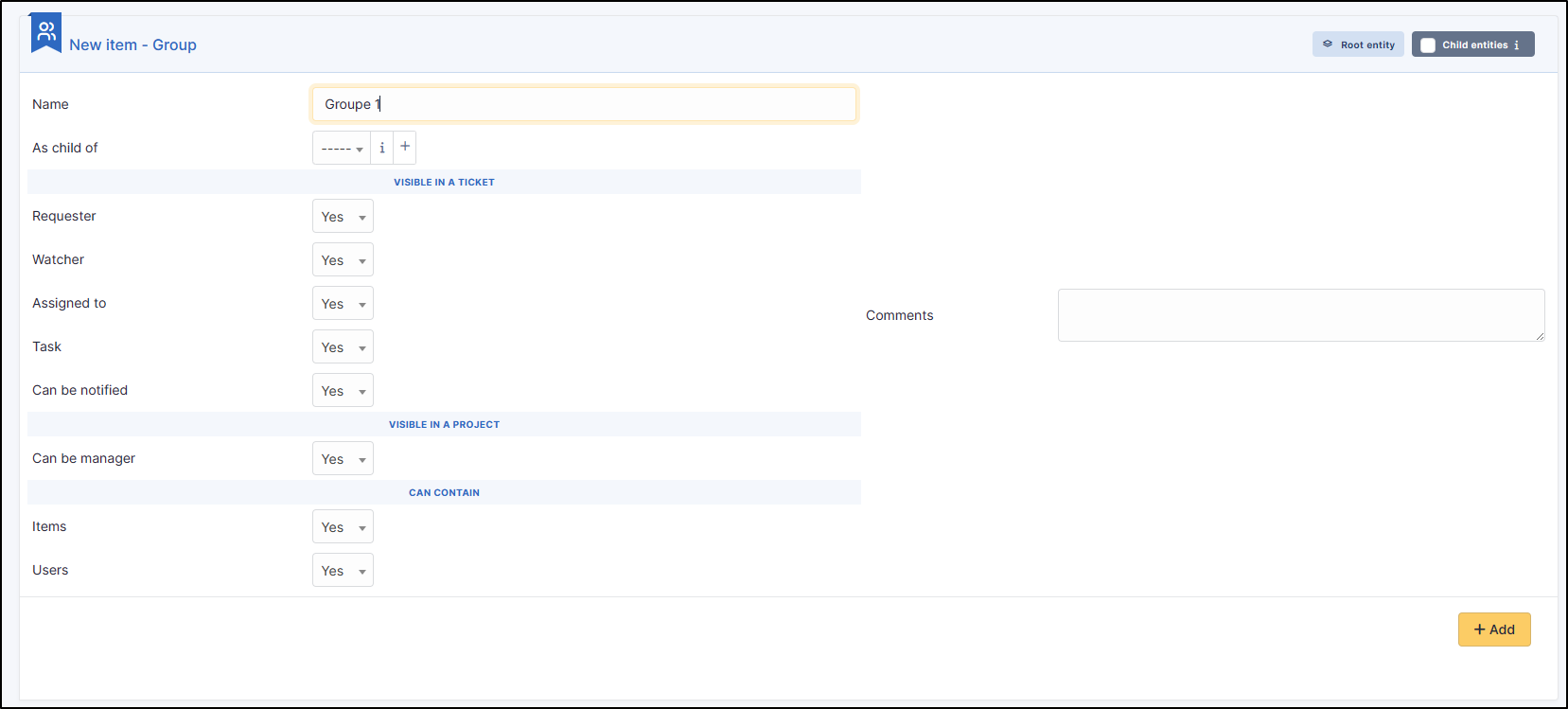Groups and users#
What is a user?
A user is person having an authorization to connect to GLPI.
How do I delete a user?
In
Administration>
Users, click on the desired user. At the bottom of the screen you will find the option trash users.
For a mass deletion, you can also select all the users concerned (via the check boxes) then click on actions and trash.
To delete these users permanently, click on Show recycle bin. Select the users you wish to delete and then in actions choose delete permanently.
How do I synchronise my AD users with GLPI?
If you have a Cloud instance, you have several ways of doing this.
You have a local AD that is open on the Internet:
- Just enter it in
setup>authentication>LDAP directories.
You have a local AD that is not open to the Internet:
- You will need to use a VPN (only available for private clouds).
You have an Azure or Google LDAPS :
- You can connect your LDAPS directly using the procedures available in the FAQ
You have an Azure or Google directory without LDAPS:
- You can also use the SCIM pplugin. It allows you to integrate users and groups from your directory (available for Azure and Google).
Where can i manage users?
- Management is done from the
Administration>Usersmenu; - adding / synchronisation of users is recommended from LDAP directory.
- In addition to the user information, it is possible to deactivate it if necessary (Active field) and manage an access period in the Valid from and Valid until fields.
What information is included in a user file?
The most important tabs:
- Authorizations: manage the authorizations available for user;
- Groups: associate and delete groups from user;
- Preferences: editing user preferences (which he can change himself);
- Materials used: inventory objects assigned to the user (or group);
- Materials managed: inventory objects for which he is technical manager (or in technical group);
- Tickets / Problems / Changes: objects of which the user was the requester (or the creator);
- Synchronization: to manage its authentication mode.
How to change the authentication mode?
The "Synchronization" tab of user allows you to change their authentication mode:
- for GLPI database: the password is then stored locally in the GLPI database;
- for LDAP directory: with choice of the LDAP directory declared in the configuration of GLPI;
- external authentication: via a CAS server, a MAIL server, or HTTP headers (SSO).
What is a group?
A group of users or assets.
What groups are used to?
- Group users by skills (for example, network technicians, or database administrators);
- Groups for organization (for example all the computers in one location, or the accounting service) but also group of people to be notified.
Where can i manage group?
- Groups are managed in the
administration>groupsmenu; - Groups can be defined in the form of tree structure;
- The options available in the main form allow you to decide the scope of use of the group:
What is delegation?
A Delegation is a mechanism that allows user to report incidents for one of the members of this group.
Example
A person from the secretariat who reports incidents for people in management.
If I delete a user with linked items, will these be deleted?
No, the ticket or computer type items will be kept but the user will no longer be present as the ticket requester or computer user.
How do I reset my password?
Only valid for internal accounts
If you use an external provider (Azure, Google, etc.), this procedure does not apply, please contact your administrator or manager.
If you have lost or forgotten your password, simply click on forgot password? on the GLPI login page.
I've deleted a user's authorisation but I can't see them in the users tab
When you delete a user's authorisation and they only had one, they will automatically be transferred to the root entity. If you do not have access to this entity, contact your administrator to have a new authorisation added to the user concerned.