Saved searches#
What is a saved search?
A saved search allows you to display the results of a query without having to specify filters for each search.
Example
Display all open tickets for which the TTR has been exceeded
This function is available for tickets, problems, changes, computers, network hardware, etc.
How do I set up a saved search?
If we want to see, for example, all unresolved tickets whose TTR has expired, we need to start by performing the corresponding search.
Once you have done this, click on
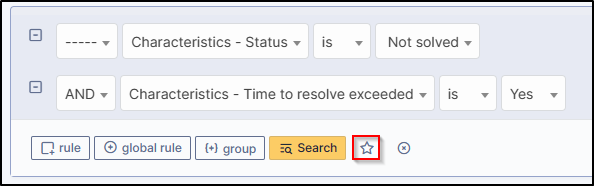
A new menu will appear, allowing you to set the various options available:
Do count: displays the number of items found next to the saved search,Visibility: allows you to make a search public or private.Entity: defines the entity where the search should appear,child-entities: defines the visibility of child entities.
Can a saved search be public?
Yes, you just need to define it when you save the search.
Why isn't my public search visible to other profiles?
The search can only be visible if the authorisations in the corresponding profile have been granted (
administration >
profiles. Choose the relevant profile and then the tools tab)
!!! Warning "Information
Users with a simplified interface do not have access to saved searches.
Where can I find my saved searches?
You can find them in 2 places:
- In the
listsmenu of the corresponding item - In
tools>saved searches.
What is the purpose of alerts on saved searches?
Alerts allow you to send notifications when any of your searches exceed a quota. Alerts can be sent to the administrator, entity administrator, specific profile(s), specific group(s) or group supervisors.
Example
If more than 5 unresolved tickets have exceeded the closing time imposed by a TTR, a notification will be sent.
How do I set up an alert on a saved search?
In the alerts on saved searches section of your saved search, click add an alert (or create it now if the notification doesn't exist).
GLPI will create a new notification. All you have to do is set it to active, add a template and add the recipients of the notification.