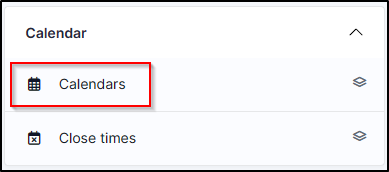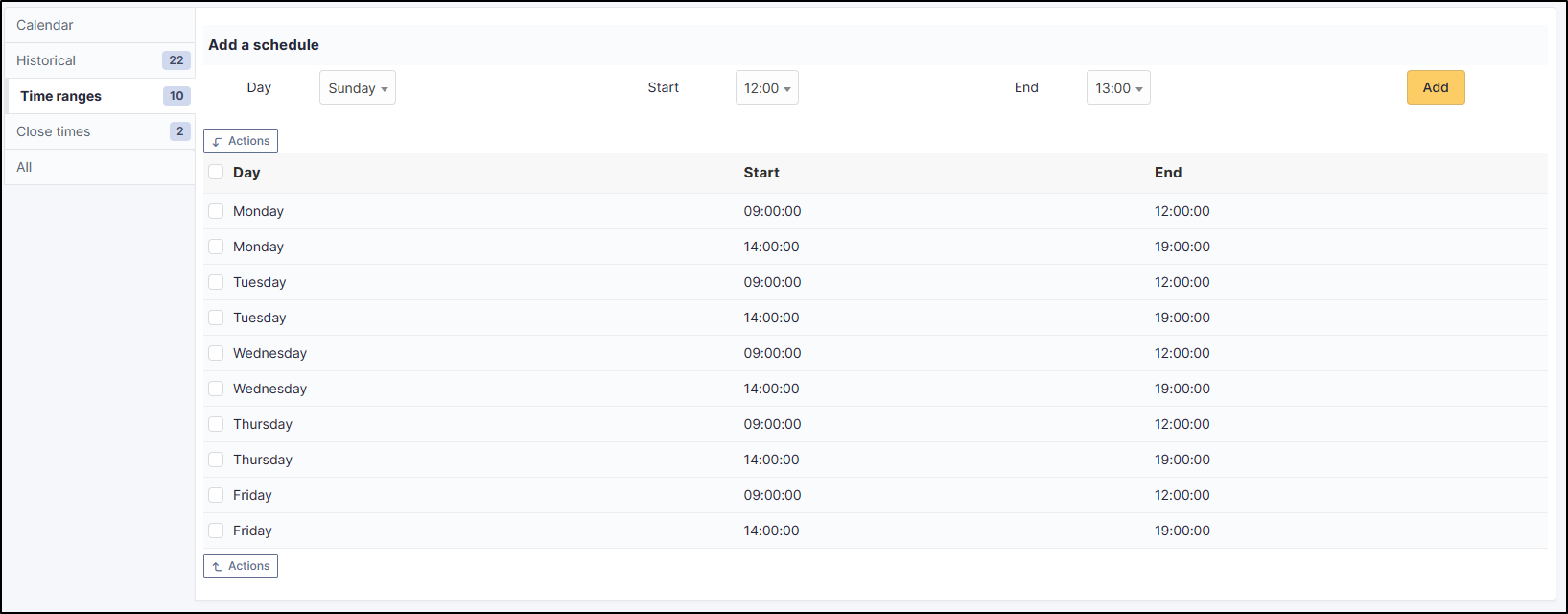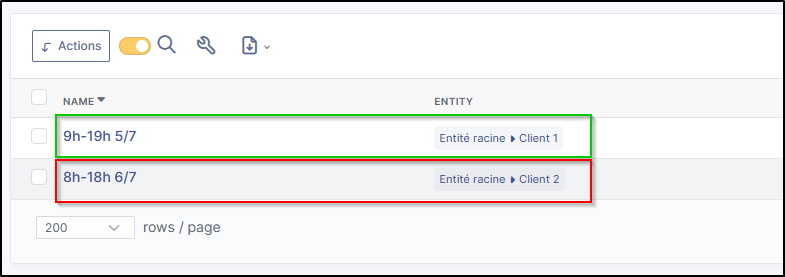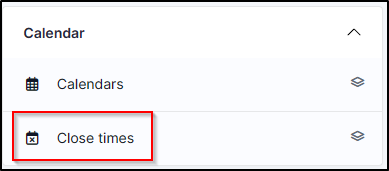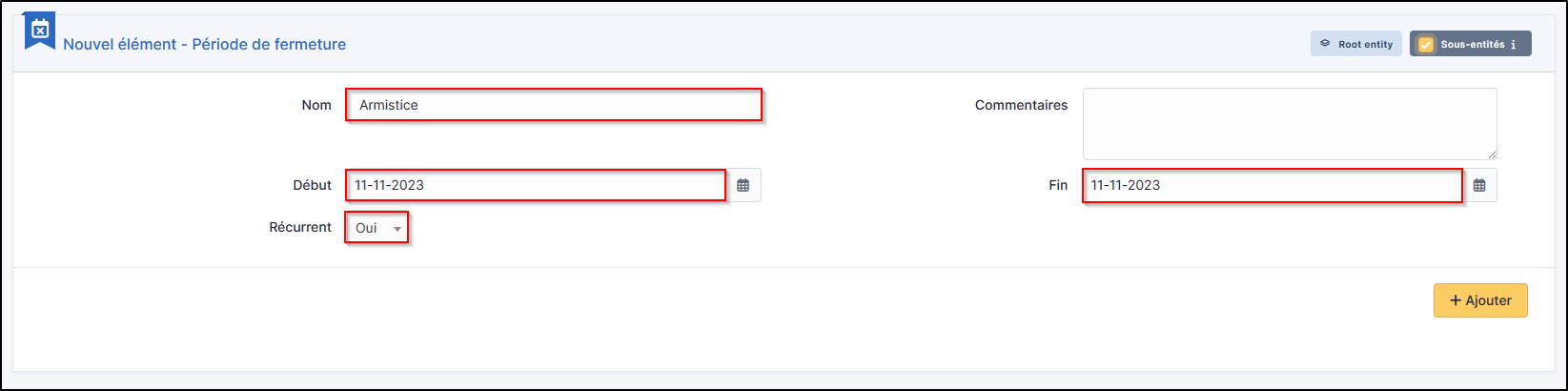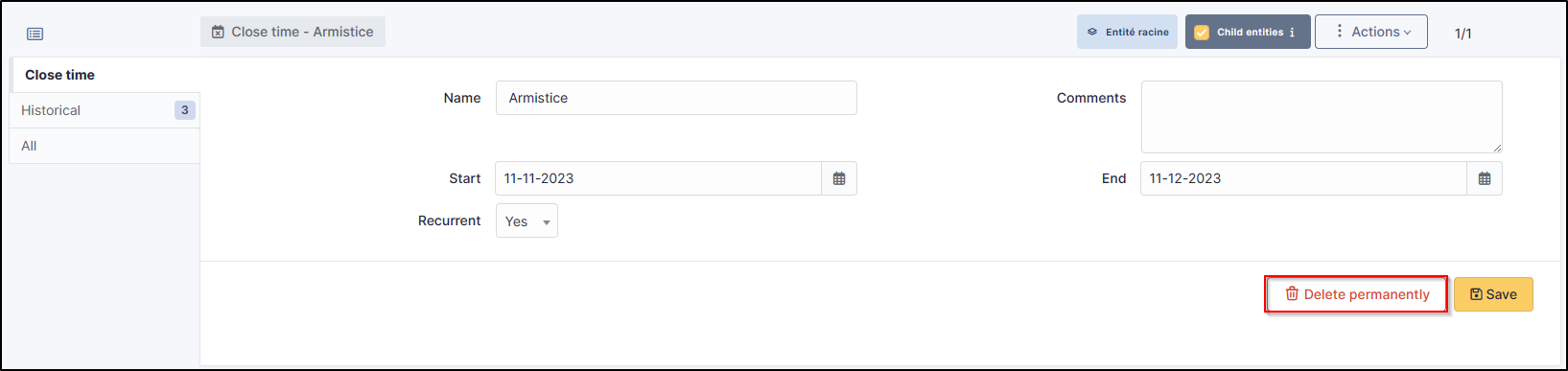Setting up your calendar#
Define a business opening period#
- From
setup>dropdowns, entercalendarand click oncalendars.
- Click on
add - Name your calendar,
- In the
time rangestab, select the 1stdayof opening and thestartandendtimes of the day. If you need to create a lunch break, you will need to create 2 entries per day (e.g. Monday 9am-12pm then Monday 2pm-7pm). - Click on
addfor each entry you make
Different days and times for each entity
You can create several opening times on different entities. For example :
- Entity A: Monday to Friday, 9am to 7pm
- Entity B: Monday to Saturday from 8am to 6pm
Create a closing date/period#
- From
setup>dropdowns, enterclosingand click onclosing periods.
- Click on
add, - enter a name,
- a start date,
- an end date,
- and a recurrence.
Recurrence information
If you add a recurring period, for example from Monday 7 August 2023 to Sunday 20 August 2023. The recurrence will apply to the same dates the following year, i.e. from Wednesday 7 August 2024 to Tuesday 20 August 2024. Please check that your information is consistent before validating a recurrence.
Defining a closing date/period for an entity#
Requirements within a company are not always the same. For example, in entity A, closing days may differ from entity B. You can therefore set up different closing days and separate holidays.
If this is your case, make sure you create opening days and times in the correct entities (you can always skip the transfer list if you make a mistake).
- From
setup>dropdowns, entercalendarand click oncalendars
- click on the calendar that is to receive a different day/period of holidays, click on
closing periods, - in the
closing periodstab, select the period created earlier, - click on
add
Delete a holiday date/period#
- From
setup>dropdowns, enterclosingand click onclosing periods. - Click on the period you wish to delete,
- click
delete permanently.
If you have several to delete, you can skip the
select-entries,
actions then delete permanently.
Caution
This will permanently delete the entry for ALL entities
For more options#
You can also download the Holiday plugin to enter mass holidays or specific to certain countries or regions.