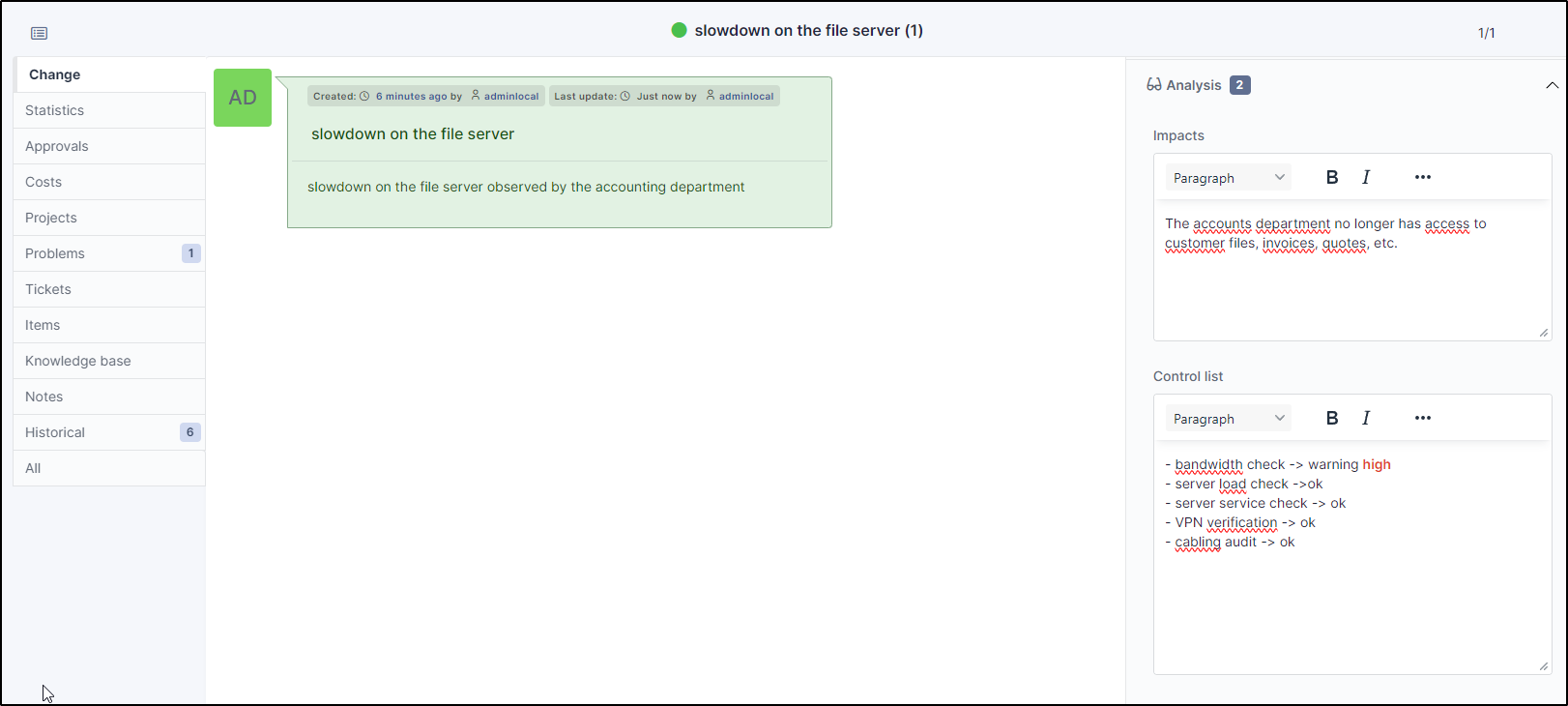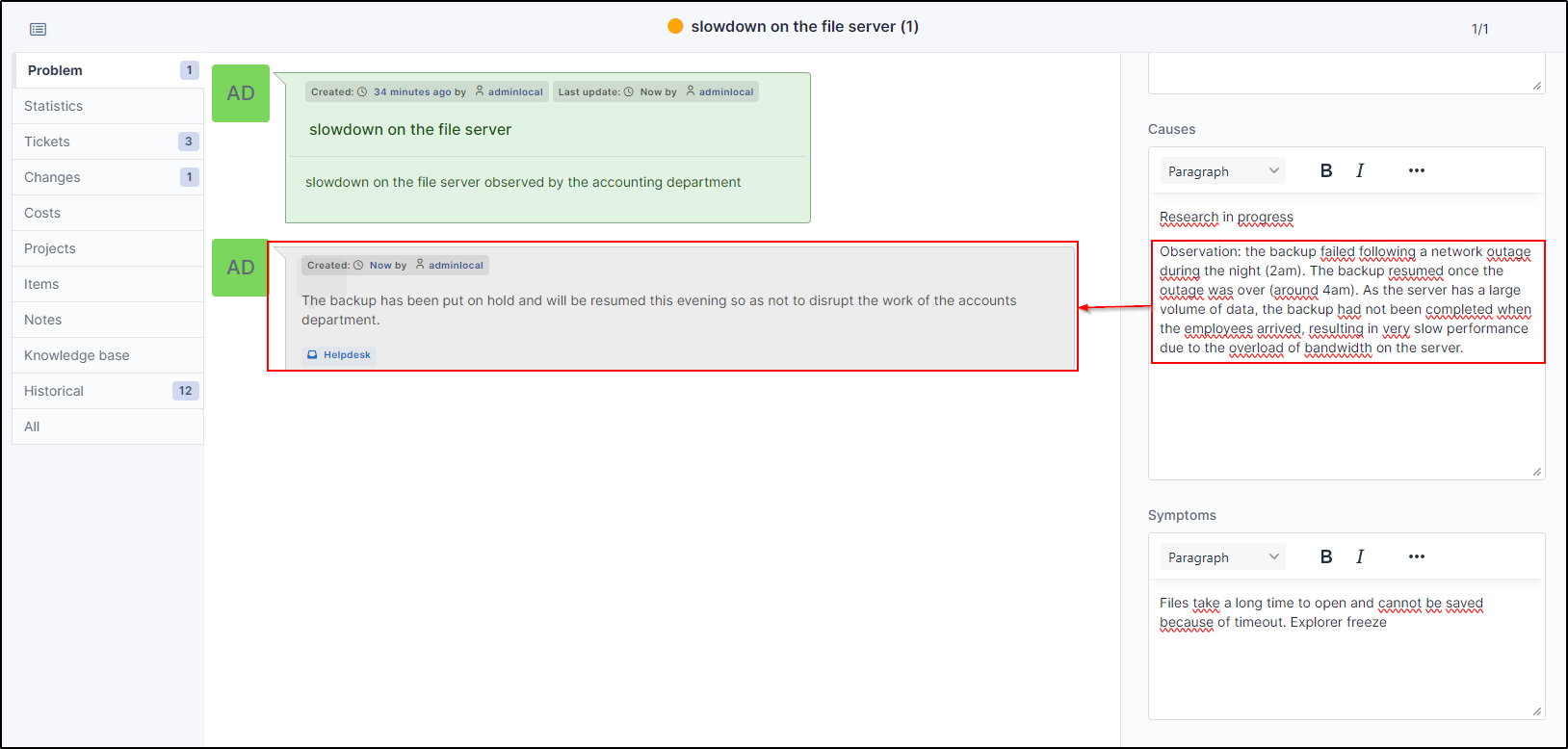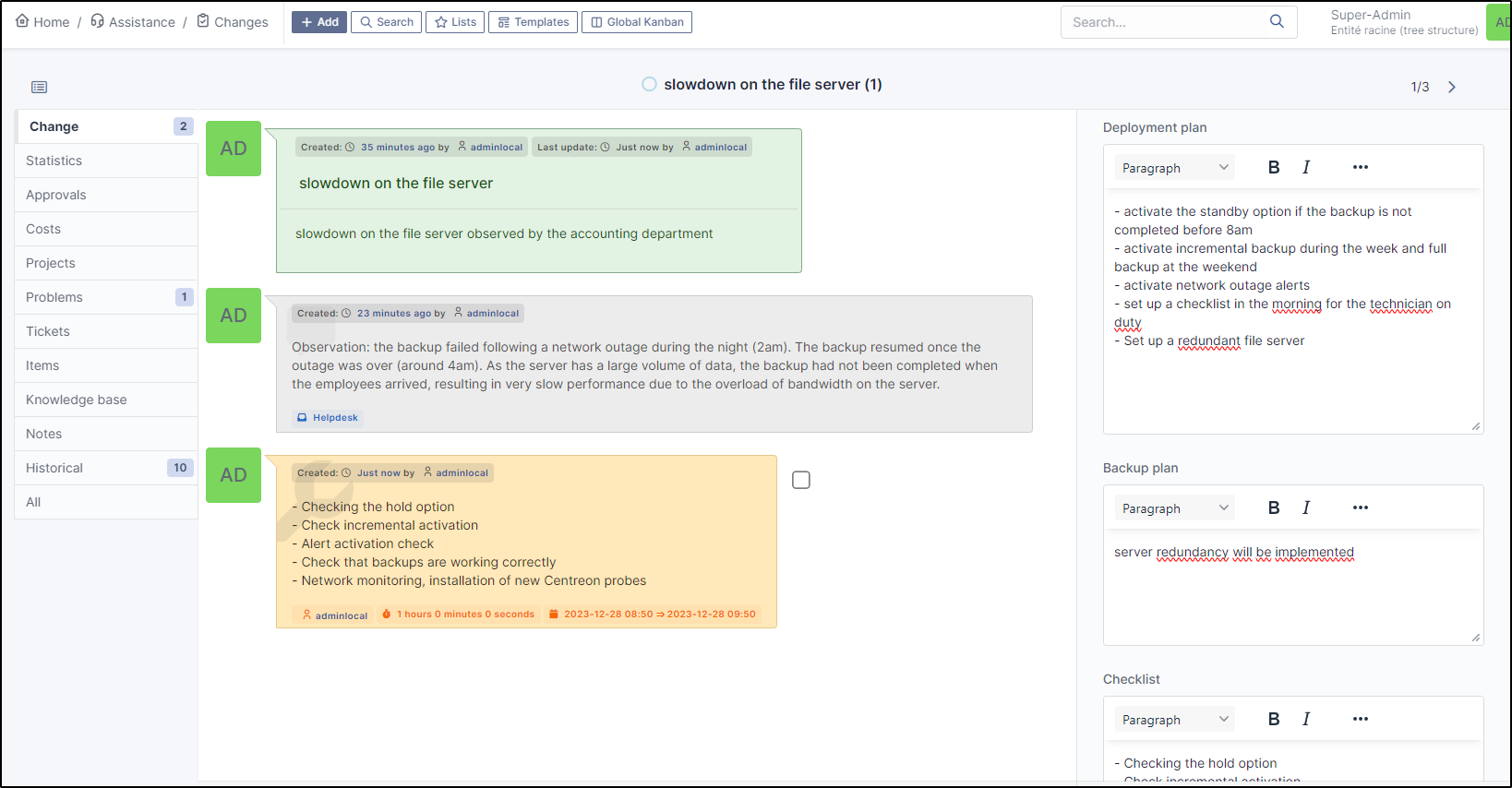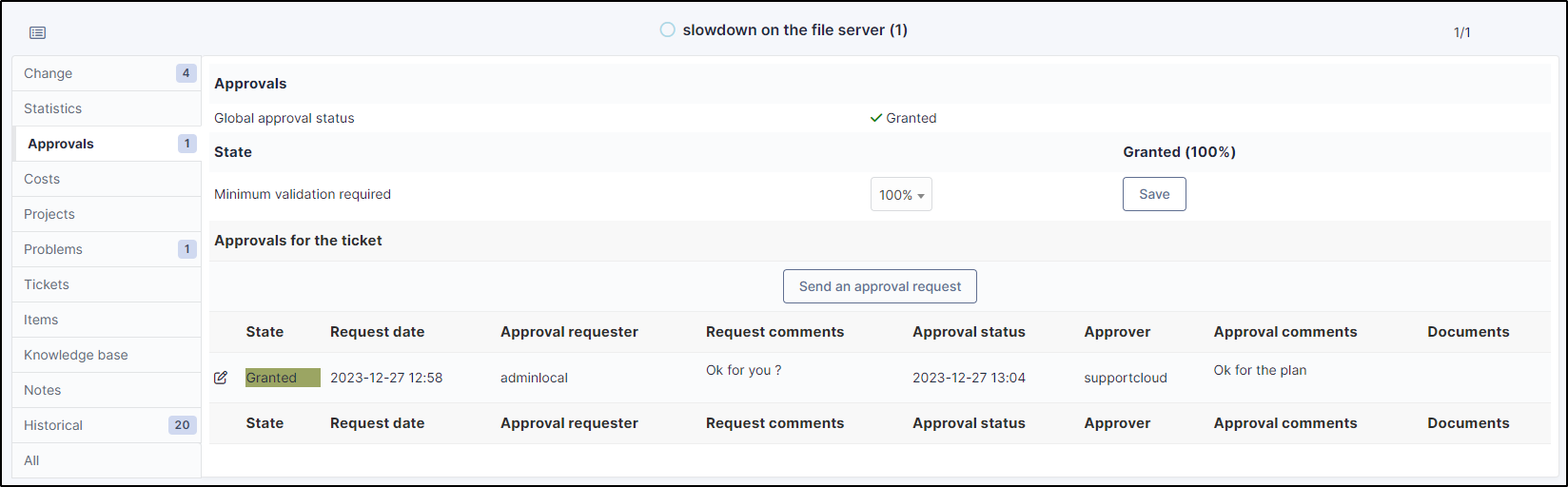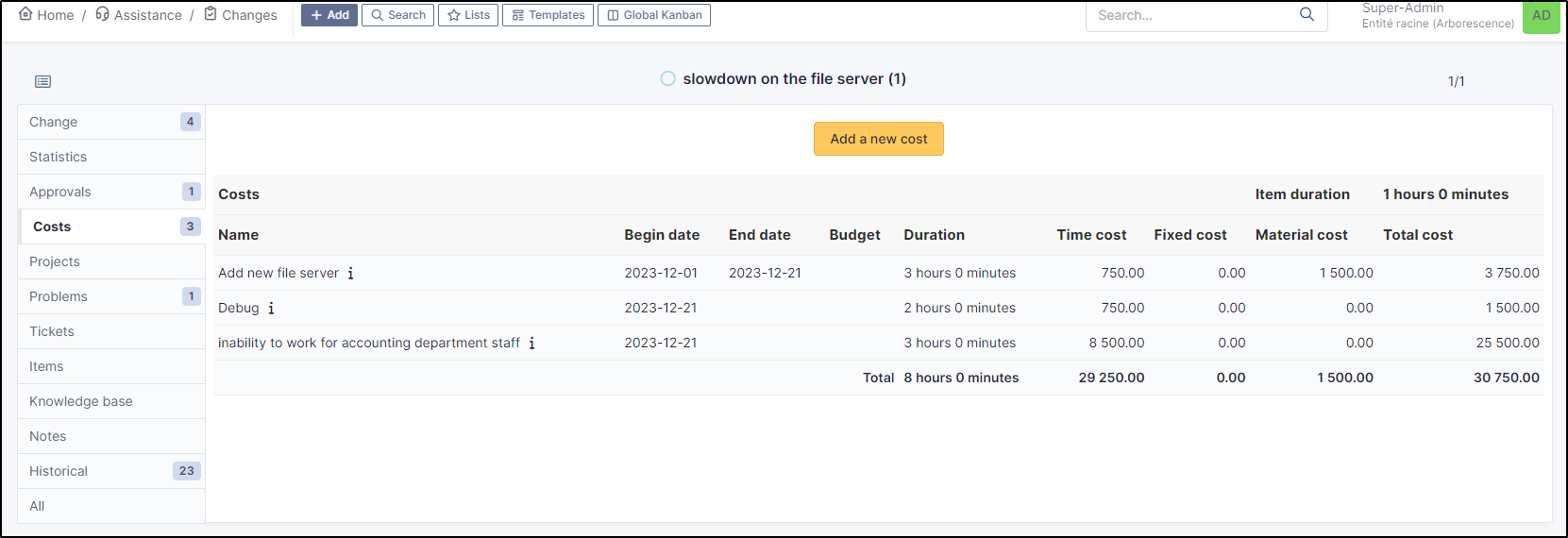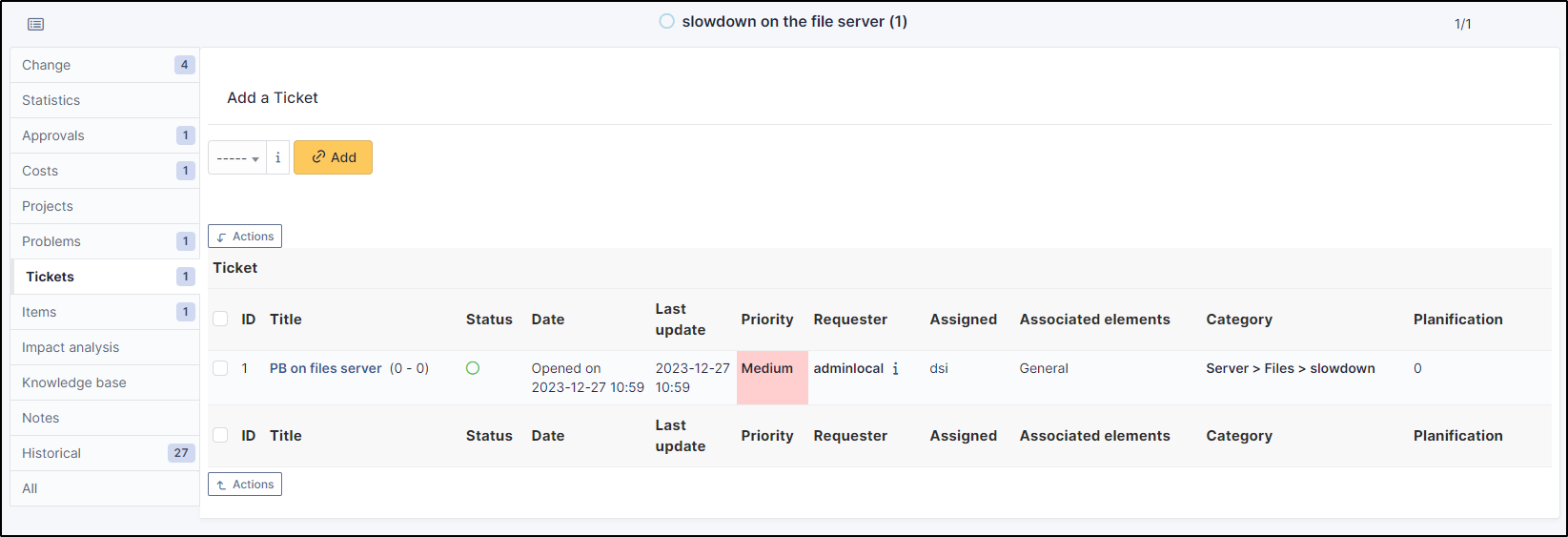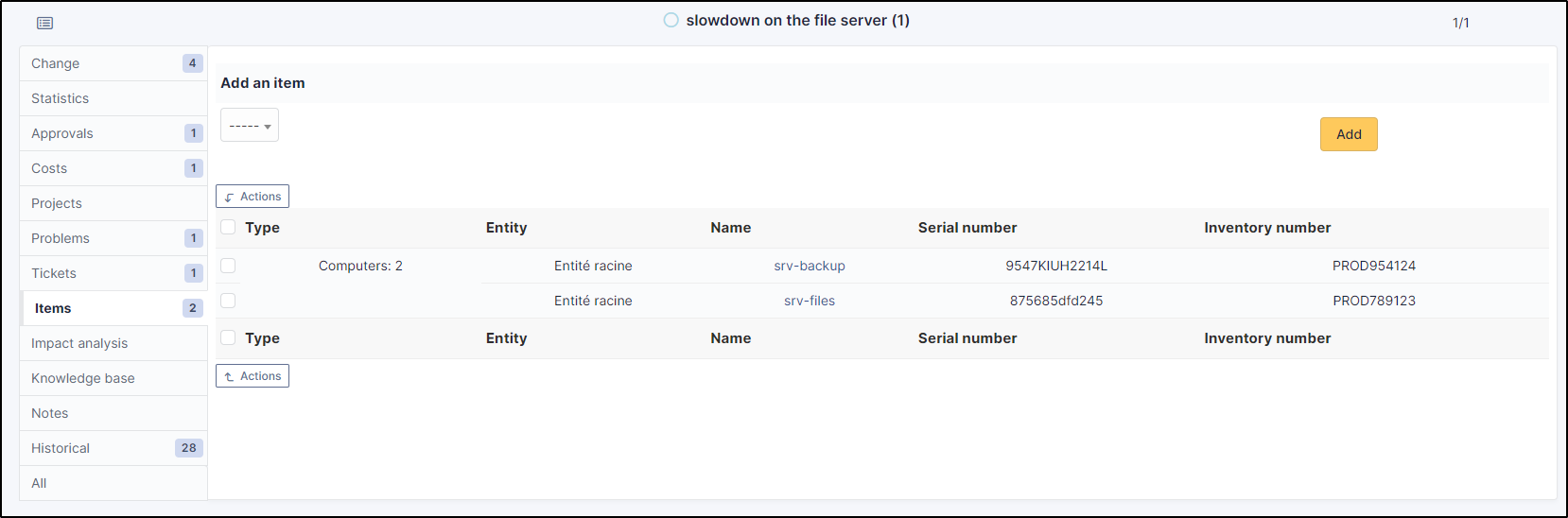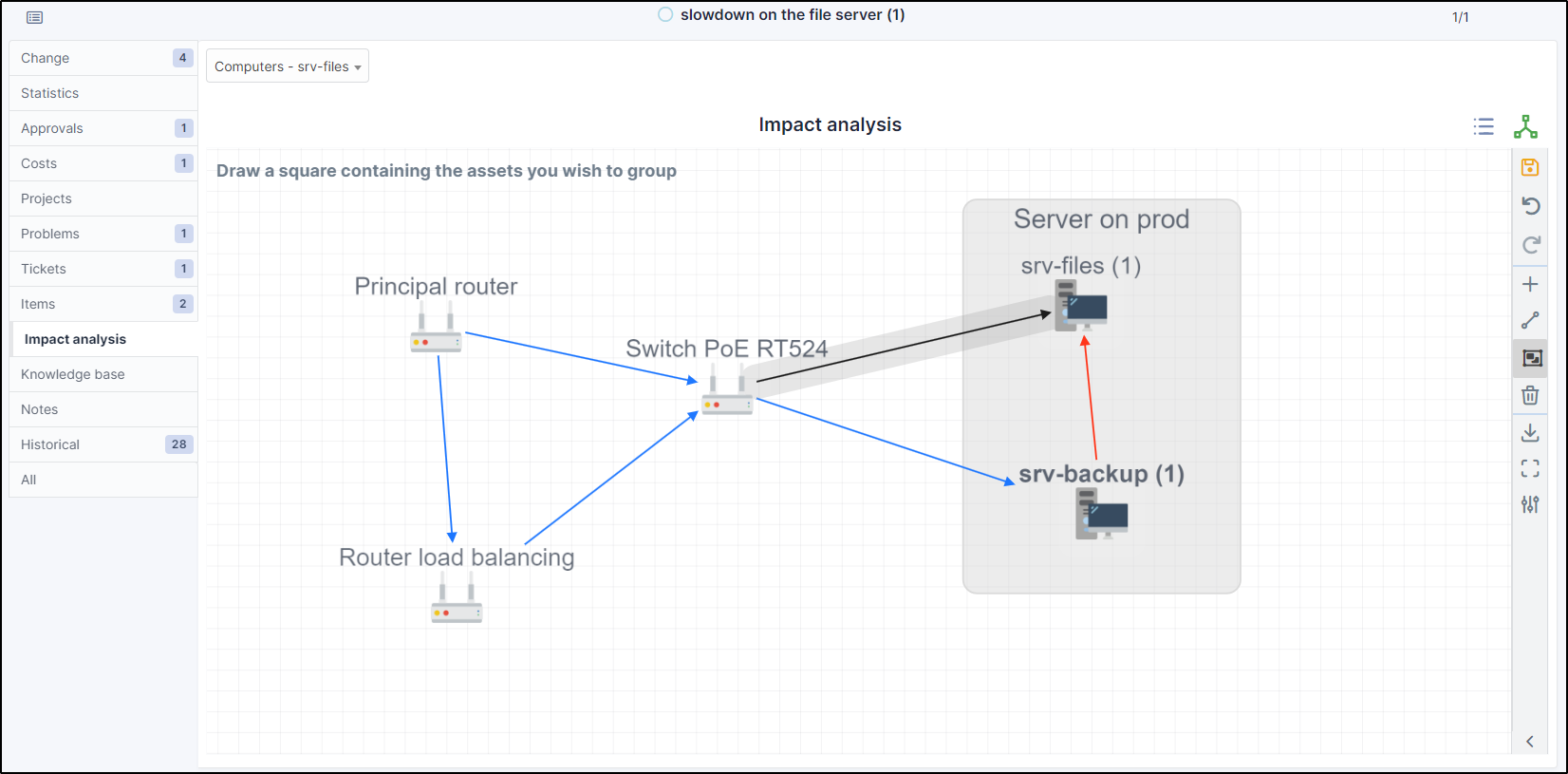Add changes#
link with a problem
This procedure is linked to the procedure for establishing a problem
A change is a modification, addition or deletion of an element of a company that may have an impact on procedures, infrastructure, etc. A change is often a relatively major event and requires follow-up. It may be linked to a problem and/or one or more tickets.
The change is created as a problem. Additional inserts are available to identify the impacts, monitor the points that will have been modified, and draw up a plan for deployment and fallback if necessary.
Create a change#
- From
assistance>changes, click onadd - Fill in the
titleanddescriptionfields (they will already be pre-filled if you create a change from a problem). - The tabs on the right of the screen are standard, you probably already know them from tickets.
- In analyses, 2 new inserts are available:
- Impacts**: generally lists the impacts of the problem
- Checklist': the checkpoints to be carried out (or that have been carried out) before any changes are implemented.
Track the change#
statuses#
Different statuses are available for the changes and can be adapted as the change evolves.
| Icon | Status |
|---|---|
| New | |
| Evaluation | |
| Approval | |
| Accepted | |
| Pending | |
| Testing | |
| Qualification | |
| Applied | |
| Review | |
| Closed | |
| Cancelled | |
| Refused |
Action plan#
When a change is implemented, an action plan must be devised to minimise the impact on production systems.
In our example, the change is the result of a problem that has arisen. Once the causes have been identified, an action plan must be put in place to prevent the problem recurring.
-
In your change, a
planinsert is available covering 3 phases:- deployment plan,
- fallback plan,
- checklist.
This insert should be filled in with as much detail as possible.
Change validation (optional)#
Once this insert has been updated with the necessary actions, it can be submitted for validation if required. A minimum threshold can be assigned to validate the change.
- From the
validationtab, click onsend a request for approval. - Select the validation recipient
- enter a comment
- Click on
add
If the validation is positive, you can then put the actions in place. If the validation is negative, you will need to improve your process to obtain validation of the change.
Estimating the cost#
You can also estimate the cost of the change. In our case, adding a new server (hardware cost + human cost)
- From the
costtab for your change, add all the expenses associated with implementing the change.
Project#
If necessary, you could add a project. For example, if the change you make has repercussions on other departments, you could decide to implement the same solutions for all the other departments. In this case, it could be linked to a business development project.
Tickets#
If this change is the result of one or more tickets, you can join them in the tickets tab.
Items#
You can indicate all the elements that are impacted or linked by this change.
- Click on
add an item. - Click on the type of element to be added (here
indicators) - And choose the element(s) concerned
Impact analysis#
The impact analysis allows you to see the linked elements and to have an overview of the impact that a breakdown in the infrastructure could have.
- To add an item, click on
- Select the type of equipment you wish to add
- Choose the item from the available list
- Use the icon to join elements.
- With the icon you can manage the colours of the relationships between elements.
Impact analysis
To use the impact analye, the materials must have been created previously, either through inventory feedback or manually.
Knowledge base#
You can attach one or more items from the knowledge base
- Click on
attach to a knowledge base entry. - Select the item you want
- Click on
add
Closing#
Each company has its own validation process. From an ITIL perspective, changes can be considered closed once testing and qualification have been completed. Once the change has been applied and reviewed, it can then be considered closed and the release to production is considered definitive.