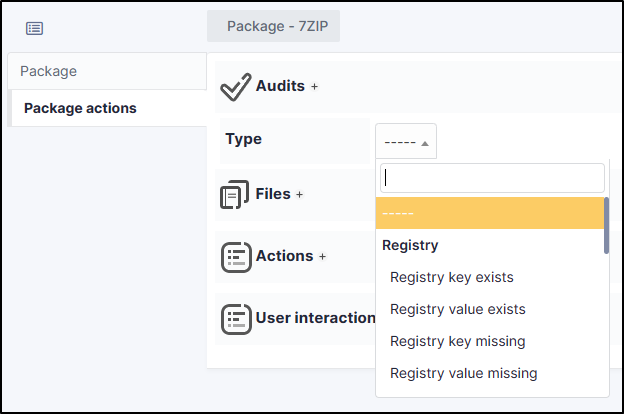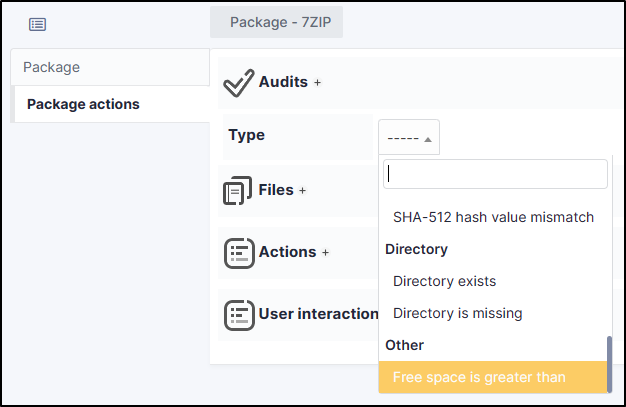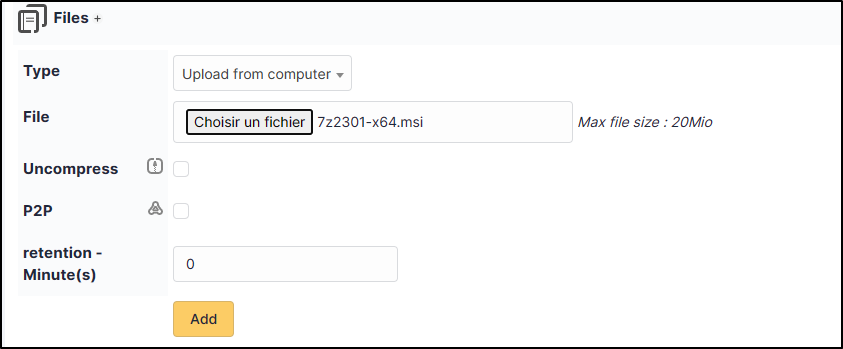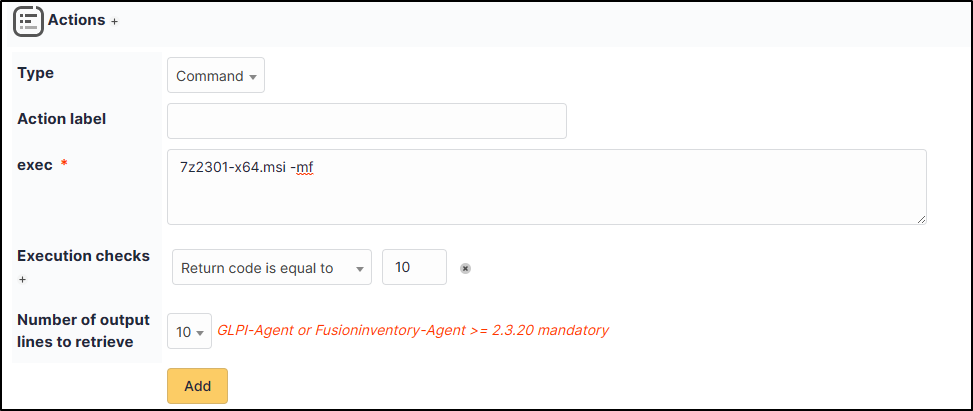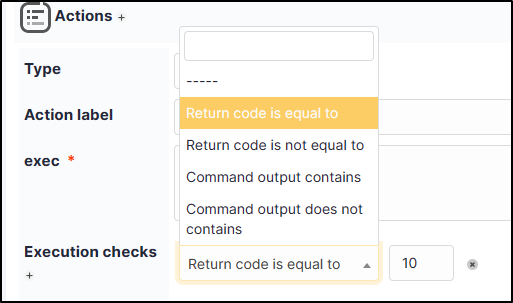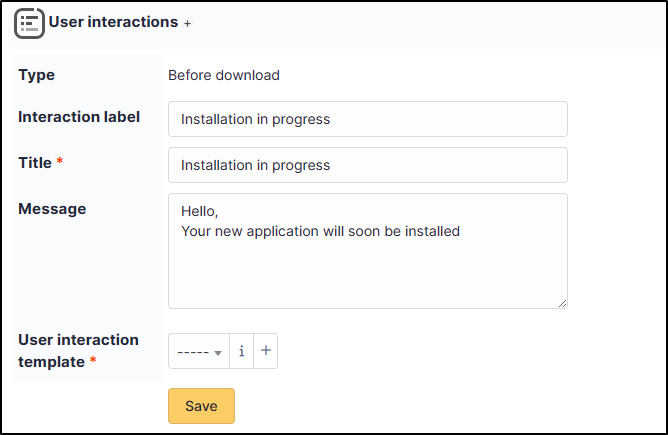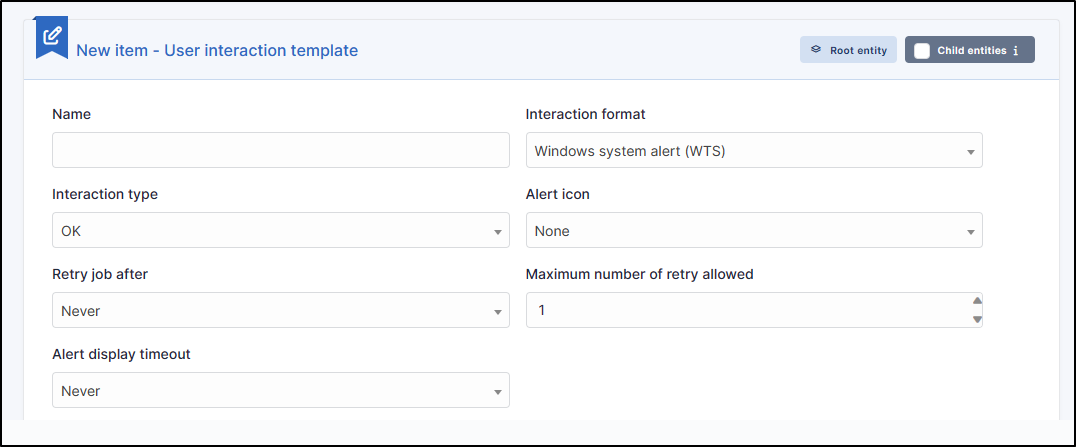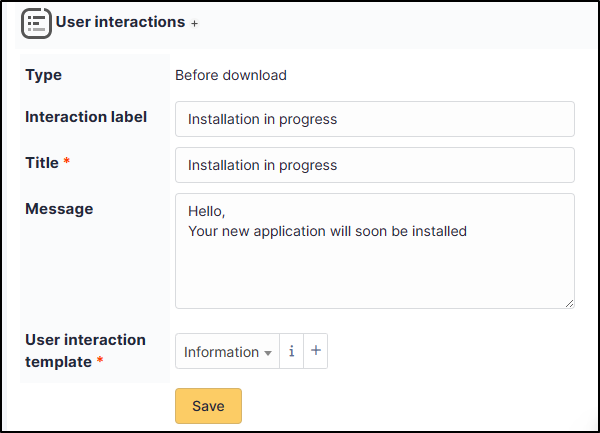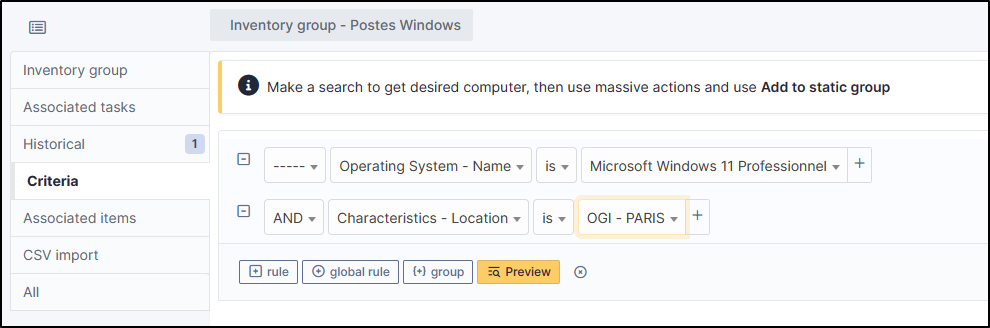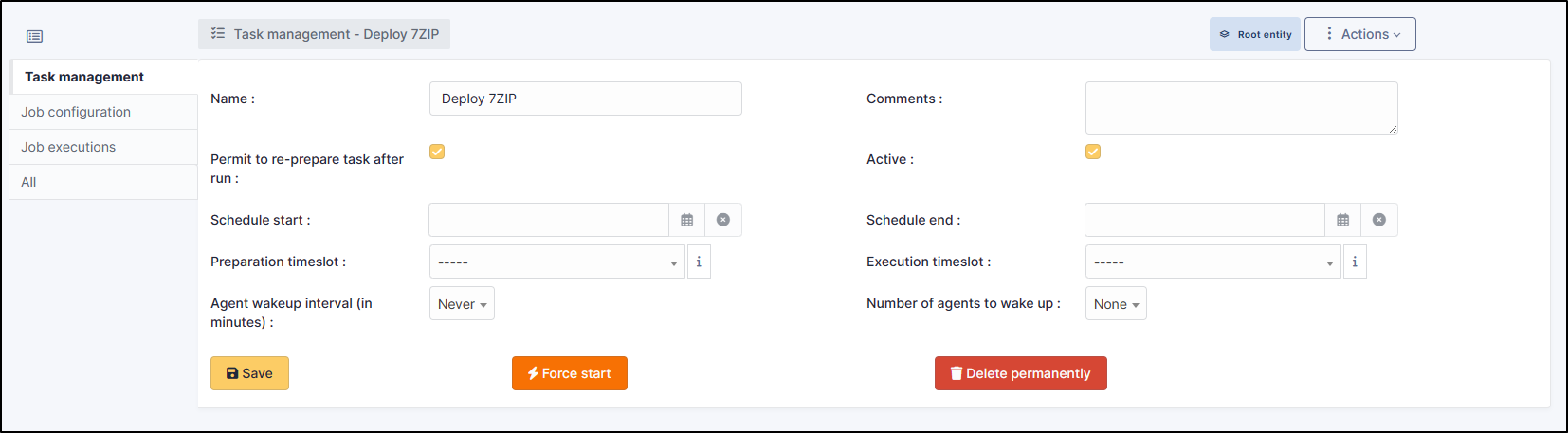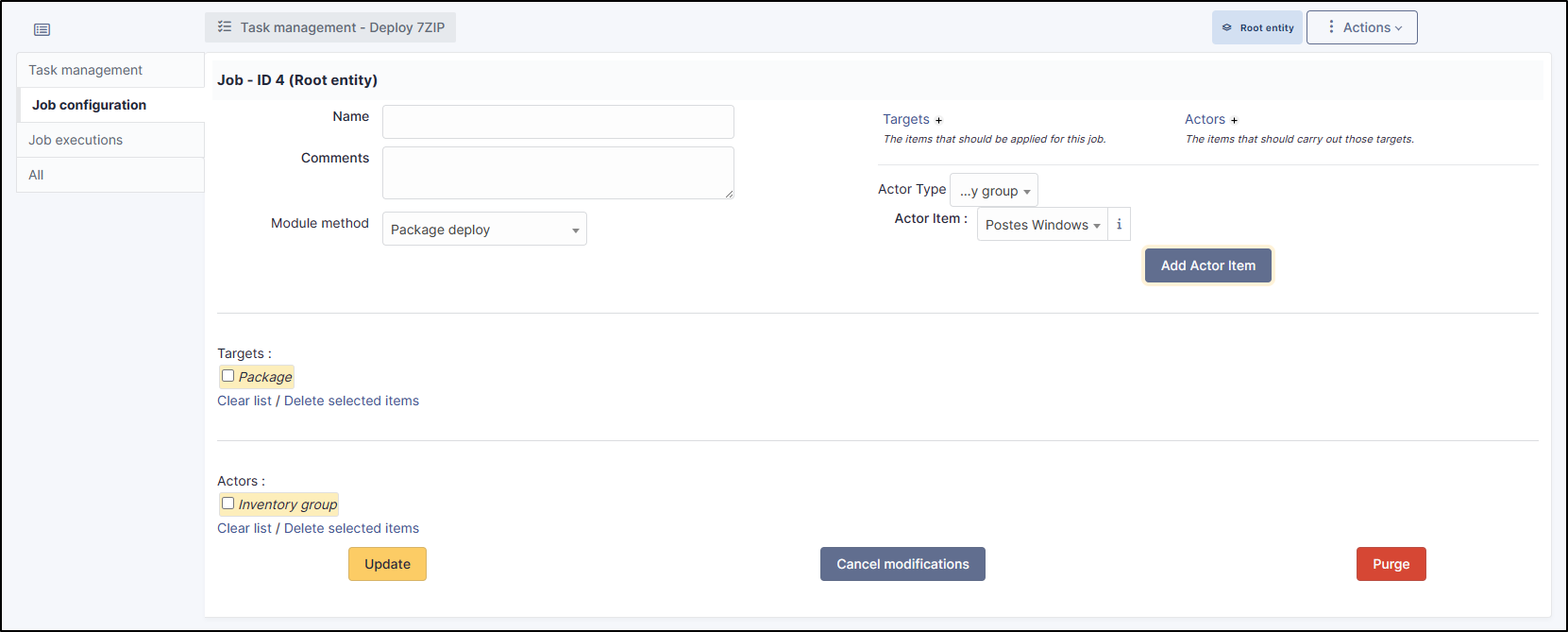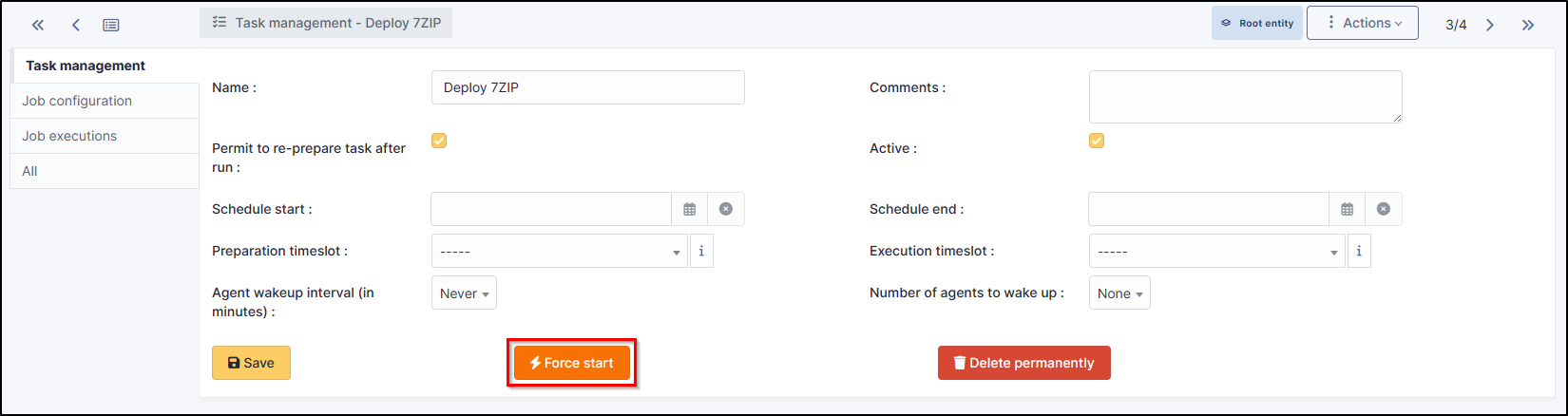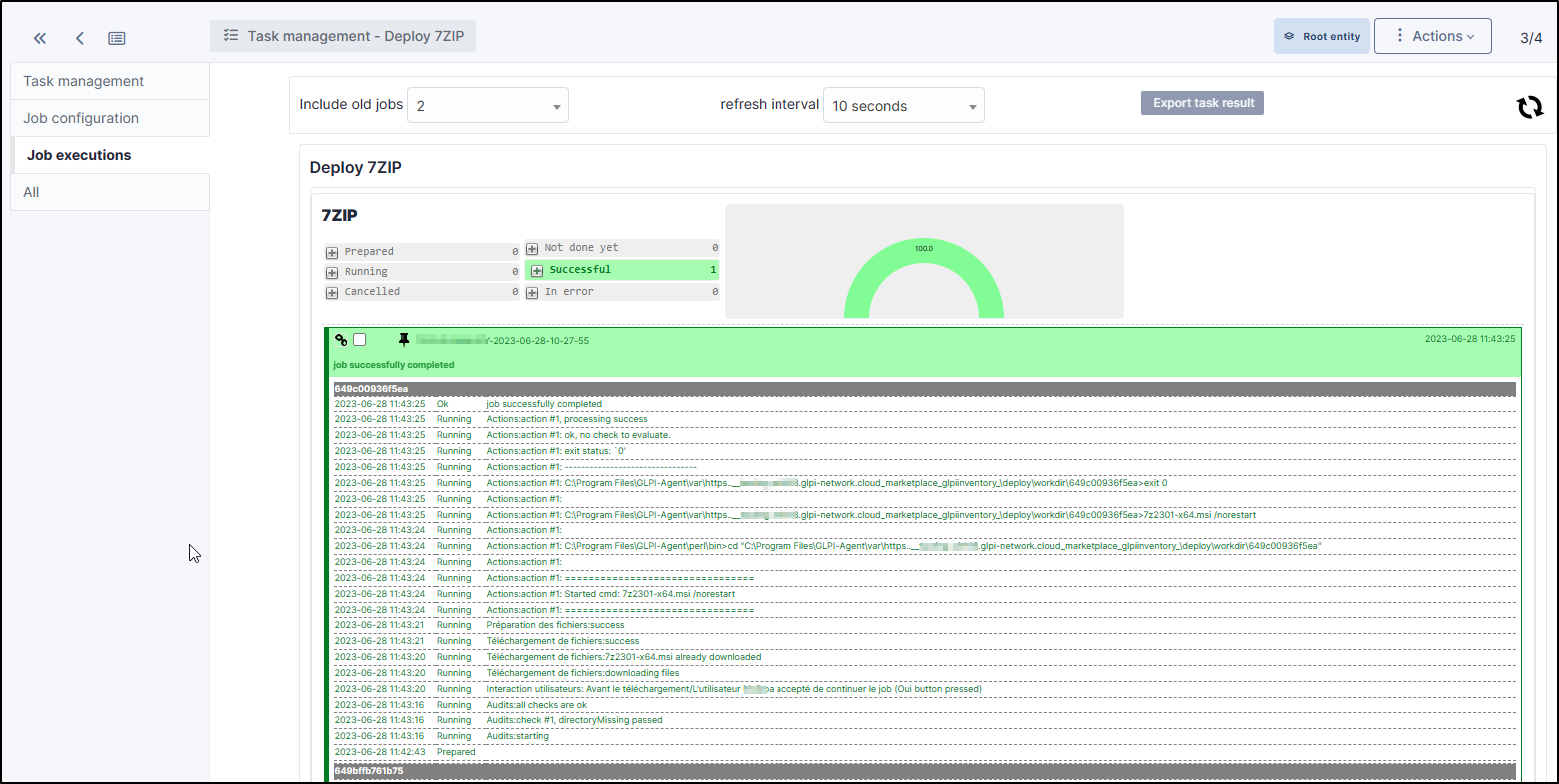Deploy via GlpiInventory#
Plugin GLPI Inventory#
Info
The GLPI Inventory plugin is available in the menu
Administration >
GLPI Inventory
If it is not installed, please go to the marketplace, and install the GLPI Inventory plugin
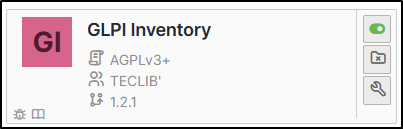
Software deployment configuration can be done in three steps:
- determination of files and / or commands to deploy
- determination of deployment targets
- deployment itself
Files#
- Go to
Administration>GLPI Inventory - In the tab
Deploy>Package management - Create a new package with
add - Name it
-
Add
In this newly created package, in the Actions on package tab we need to configure the four parts that form a package:
- Audits
- Files
- Actions
- User interactions
Each part is configured via small icon
Audits#
It is possible to perform checks before starting the package installation process. This part is not essential but may be necessary for optimal deployment.
- Registry check (Windows only)
- Verification of files (all OS)
- Checking free disk space (all OS)
If the audit fails, the following options are available:
stop the process: do not continue checking, and skip the deployment processskip the process: do not continue the process and pass the deployment successfully (package already installed)report information: checks continue, failure is reported to the central consolereport warning: checks continue, a warning appears on the central console
Files#
In this part, you have to select the data (files) that will be deployed.
Two possible options:
- Download from your computer (pay attention to the maximum size allowed): if you want to upload larger size, please contact Cloud Support.
The administrator can select the files from his computer.
Import options are available for each file:
Unzip: the agent can decompress zip or tar.gz archivesP2P: indicates whether the file fragments may be available via P2P or only via the serverRetention time: during a P2P move, the number of minutes within which the- Downloaded fragment is available to other agents in the subnet
Download from the server (not available in Cloud environment at the moment)
Actions#
Once the files to download are defined, it is necessary to define which actions have to be executed on it or not.
The actions are executed after successful download of the file (s). Here are their types:
- execute an order
- create or delete directory
- move or copy a file
As an example, installation of Firefox :
A mechanism makes it possible to check whether the execution of command has passed correctly. To do this, you can test:
- the return code of the order
- standard output command
User interactions#
This feature is not mandatory.
The administrator can decide if to interact with user in deployment process:
- after the execution of audits
- after downloading files
- after the actions
- in case the file download failed
- in case the execution of actions has failed
This functionality is divided into two parts:
- Definition of interaction model
Model records he characteristics of an interaction to be reused next time. It describes both the type of window shown to the user and its behaviour.
The models are accessible via
Administration >
GLPI Inventory >
Deploy >
user interaction templates
Example:
Model has :
- a name
- an interaction formation (Windows WTS only)
- a type of interaction: definition of the buttons accessible on the window
- whether or not an icon is displayed
- a number of possible postponements of an interaction
- the time between 2 interaction requests from the user
Then, you must define what would be the behaviour of the system according to the different behaviours adopted by the user, via the Behaviours tab.
Three types of behaviour are possible for each action:
- continue the deployment process
- stop it
- try it again later
Certain events are pre-defined, regardless of the type of choice that the user makes:
- Behaviour in case of no active session
- Behaviour in case of several active sessions (TSE)
-
Behaviour in case of the window display time is exceeded (automatic closing)
-
Applying the template for package event Once the template is configured, it must be applied.
Going back to our package, select Actions on the package tab in the User Interactions section.
The administrator defines the title and content of the window that will be displayed to the user.
Deployment targets#
Once the package is defined, you must define on which workstation (s) it will be installed.
GLPI Inventory offers several types of targets:
- a particular computer
- a computer group based on GLPI group
- a group of GLPI Inventory computers
Usually we mainly use GLPI Inventory groups, which are either static or dynamic.
This configuration is carried out from the
Administration >
GLPI Inventory >
General >
Computer group menu.
Static groups#
A static group contains machines that have been selected by the administrator. It does not change over time, unless the administrator adds / removes machines.
Dynamic groups.#
A dynamic group is the result of a search engine query. The machines in the group are calculated and the list varies over time.
An example:
Deployment#
Tasks#
Package deployment is done by adding dedicated tasks. Tasks are accessible via
Administration >
GLPI Inventory >
Tasks >
Task management.
A deployment task can contain several jobs, which are several actions that agent will execute one after the another.
A task is divided into 3 stages:
preparation: it is the stage of calculation of targets for which the task must be executedexecution: it is the stage of sending deployment order from the server to the agentthe follow-up: it is the stage of display of the follow-up of deployment After creating a task, make it active and define its execution.
It is possible to indicate range of validity of task:
scheduled start time: start preparation actions from this datescheduled end time: stop the validation of task after this date
Automatic actions
Check if Taskscheduler automatic action is correctly configured
Jobs#
In the task, in the Job configuration tab.
A job is an action to deploy a package to computer or a set of computers.
information
Make sure that the remote deployment module is activated for each agent. It is possible to activate the module by default in the general configuration of GLPI Inventory
A job contains:
Method(package deployment here)Targets(package to deploy)Actors(target groups)
Info
The task is triggered when the agent on the target PC contacts the server. The server then sends its deployment task and performs the programmed actions
Deployment is monitored either in the Job execution tab of a task, or via the
Administration >
GLPI Inventory >
Tasks >
Monitoring / Logs
menu.