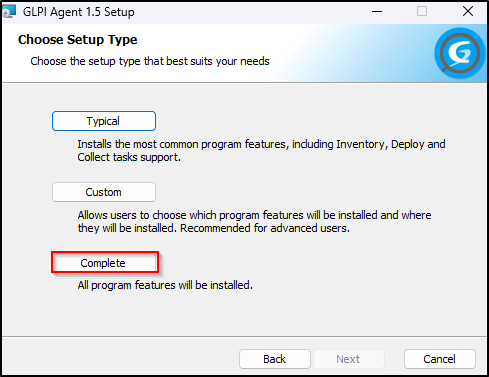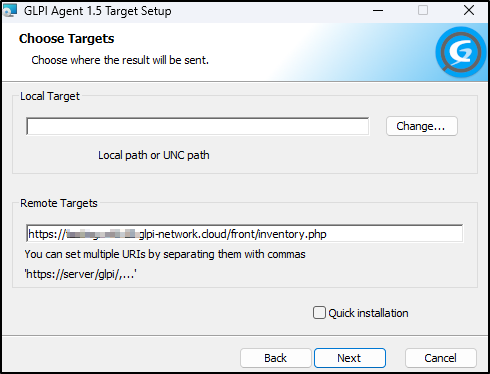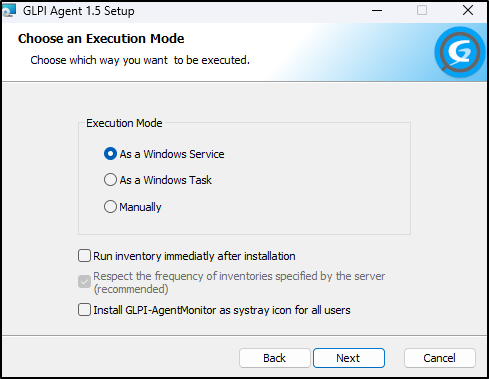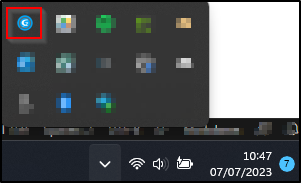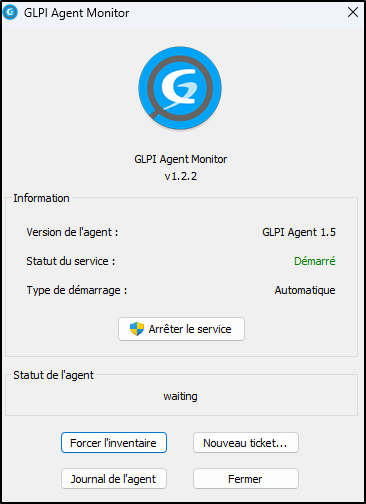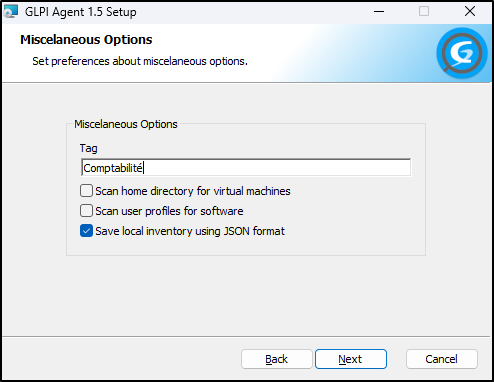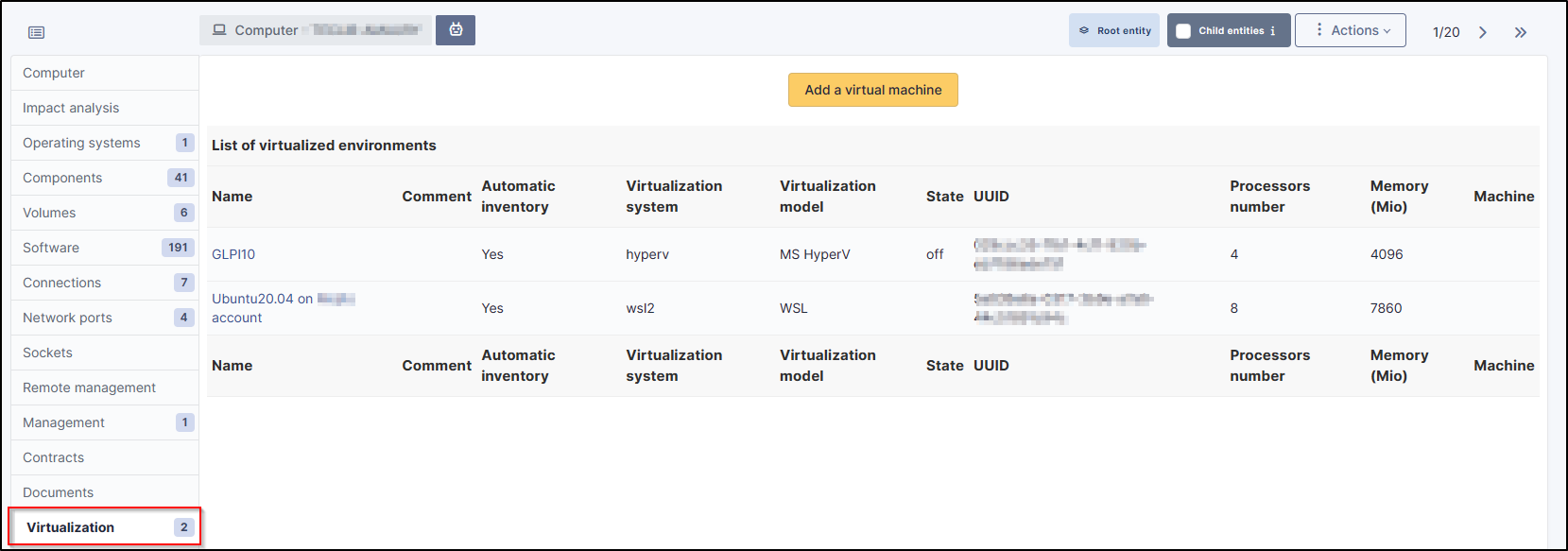Computer inventory#
Since GLPI 10, the inventory is now native.
Please refer to the documentation for the GLPI agent to upload your PCs, printers, etc. https://glpi-agent.readthedocs.io/en/latest/installation/
Information
Inventory escalation is of course compatible with Cloud instances
GLPI Inventory
For advanced tasks, installation of the GLPI Inventory plugin is required (network discovery and inventory, ESX interrogation, data collection and remote deployment, the GLPI agent is still required). Go to the marketplace, and install the GLPI Inventory plugin
.
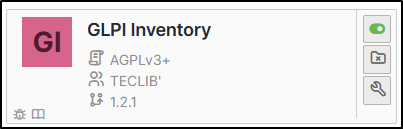
Once the plugin is ready to use, its menu will be in
Administration >
GLPI Inventory
Install Agent#
You will need to install the agent to retrieve inventory. You can download it here
During installation, you will be asked to complete several steps.
Setup the agent#
- We suggest that you go through the full installation so that you can validate any requirements you may have (certificates, type of installation, etc.).
- The next step will allow you to identify your GLPI server. The URL to enter may vary depending on whether or not you have installed the GLPI Inventory plugin:
- without the plugin:
https://myinstance.com/front/inventory.php - with the plugin:
https://myinstance.com/marketplace/glpiinventory
- without the plugin:
To know
the URL https://myinstance.com/front/inventory.php will also work if the GLPI Inventory plugin is installed, so there's no need to change it if you decide to install it later.
- You can then choose how the agent runs. 3 modes are possible:
1) As a service: the task is launched in the background and runs without any user or administrator action
2) As a task: a scheduled task is programmed so that the agent is launched every X hours/days
3) Manually: the agent will only be launched on request
-
During installation, it is also possible to ask for an inventory to be taken at the end of the operation.
-
A monitor agent can be installed. It enables tasks run to be forced by the user. This icon will be visible in the notification bar:
The next steps will be up to you (certificate, proxy, etc.).
- You will also be able to identify a tag depending on how your GLPI is set up so that your PCs can be sent to the right entities, locations, etc.
- You can also ask for the user's virtual machines to be inventoried. They will be visible in the Virtualisation tab of the PC file:
- You can also scan the user profiles to bring up any software found in the software tab of your GLPI server.
Once the installation is complete, if an inventory has been requested, it will now appear in the computers tab a few minutes after installation.