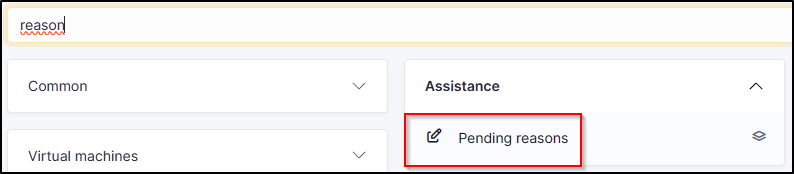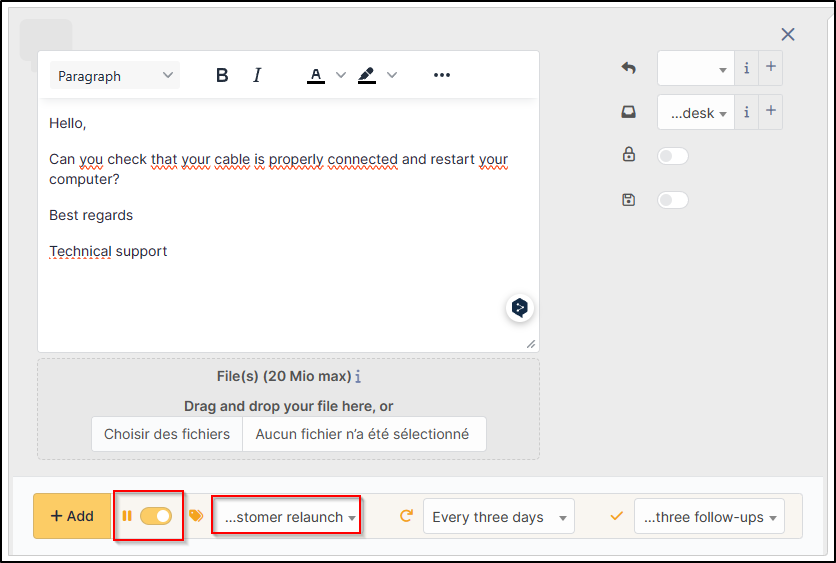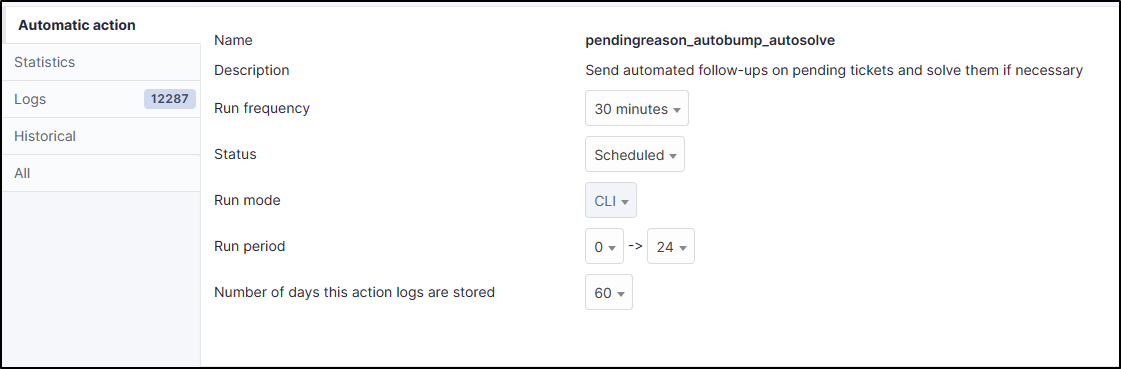Add a waiting reason#
A reason to wait allows you to put a ticket on hold, send automatic reminders and resolve the ticket if it has not received a response. All these actions are subject to conditions:
- the interval between automatic follow-ups,
- the number of follow-ups before resolution,
- setting up a follow-up template,
- implementation of a solution template.
Create the pending reason#
Go to
setup >
dropdowns and enter pending reasons in the search box.
Click on
add
Name your waiting reason
Setting up the dunning option#
What happens next will depend on your needs. Start by defining the automatic follow-up frequency.
In our example, we're going to carry out every 3 days.
Setting up the resolution option#
We're going to define that a ticket can be closed after 3 follow-ups.
Define a follow-up template#
This template will be used to send out reminders. Click
at the end of the follow-up template field 
Name your template and indicate the source of the tracking (helpdesk in our case)
Then enter the content of your follow-up, which will be sent to your contact person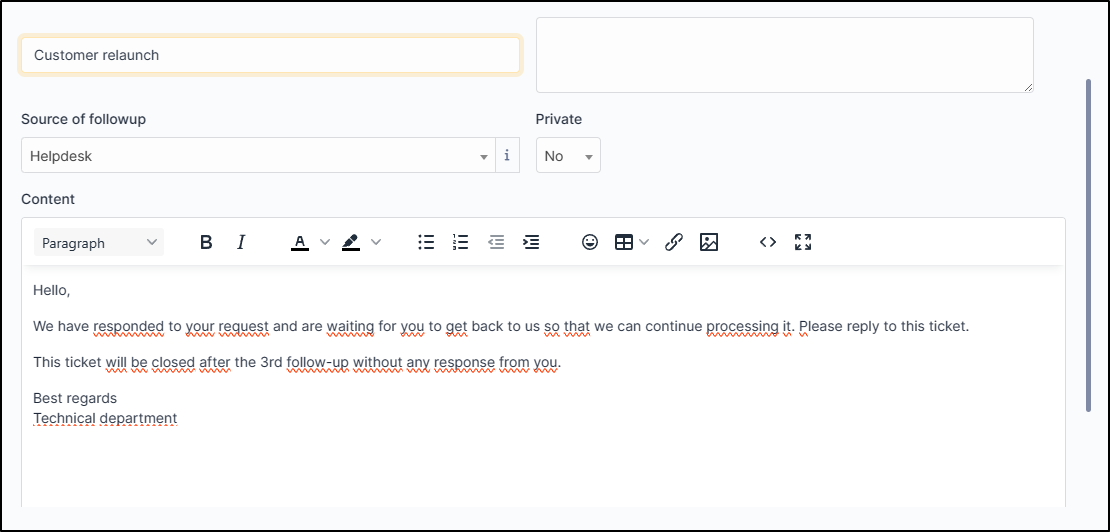
Add this follow-up and then select it from the drop-down list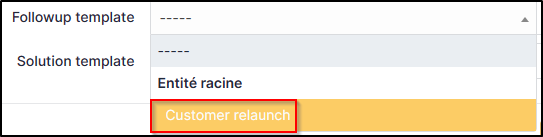
Define a solution template#
When this template is added to the ticket, it will close the ticket.Repeat the same process as for the follow-up templateClick on the
at the end of the solution template field
Name your templateSelect the solution incident option so that the ticket can obtain the resolved statusAdd your follow-up and select it from the drop-down list.
Your pending reason is now ready, all you have to do is click on
add
Adding a reason for waiting to a ticket#
When you respond to a ticket, you'll be able to click on the pause symbol and select the waiting reason you've just created